Capture One Cultural Heritage
From £1,800.00 Incl. VATFrom £1,500.00 Excl. VAT
Capture One CH is a professional rapid capture solution dedicated to the Cultural Heritage community. Built on the renowned Capture One software, the Cultural Heritage edition offers a highly specialized feature set that delivers a significantly faster reprographic workflow during both capture and post-production.
Capture One CH is a professional rapid capture solution dedicated to the Cultural Heritage community. Built on the renowned Capture One software, the Cultural Heritage edition offers a highly specialized feature set that delivers a significantly faster reprographic workflow during both capture and post-production.
Additional information
| Brand | |
|---|---|
| Variant | Capture One CH 22 License (Up to 4 Seats, for Mac and Windows), Upgrade to Capture One CH 22 From Older Version |

Capture One CH is a professional rapid capture solution dedicated to the Cultural Heritage community. Built on the renowned Capture One software, the Cultural Heritage edition offers a highly specialized feature set that delivers a significantly faster reprographic workflow during both capture and post-production.
Feature Overview
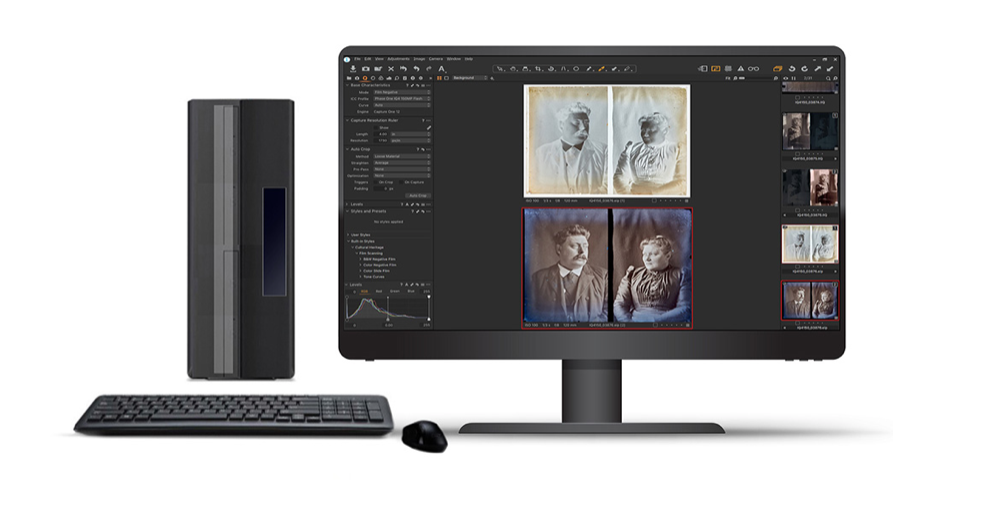
Productivity and Workflow
Use Capture One CH to optimise your images. Not only do you get the highest image quality from the advanced image render engine, you also have access to powerful adjustment tools to fine-tune your images for final presentation, digital asset management for archival and retrieval, and much more. In addition, Slipstream mode in Capture One CH for Windows has been designed as a simplified user interface for touch screens. It is aimed at the non-trained operator for digitisation projects of high-volume, flat object capture.
Automated Processing
Boost productivity by automating cropping in post-processing. Select cropping options for flat art reproduction or books, including corner or edge alignment with positive or negative padding. On-Capture multi-crop script increases productivity when scanning books that do not require the full resolution of the camera.
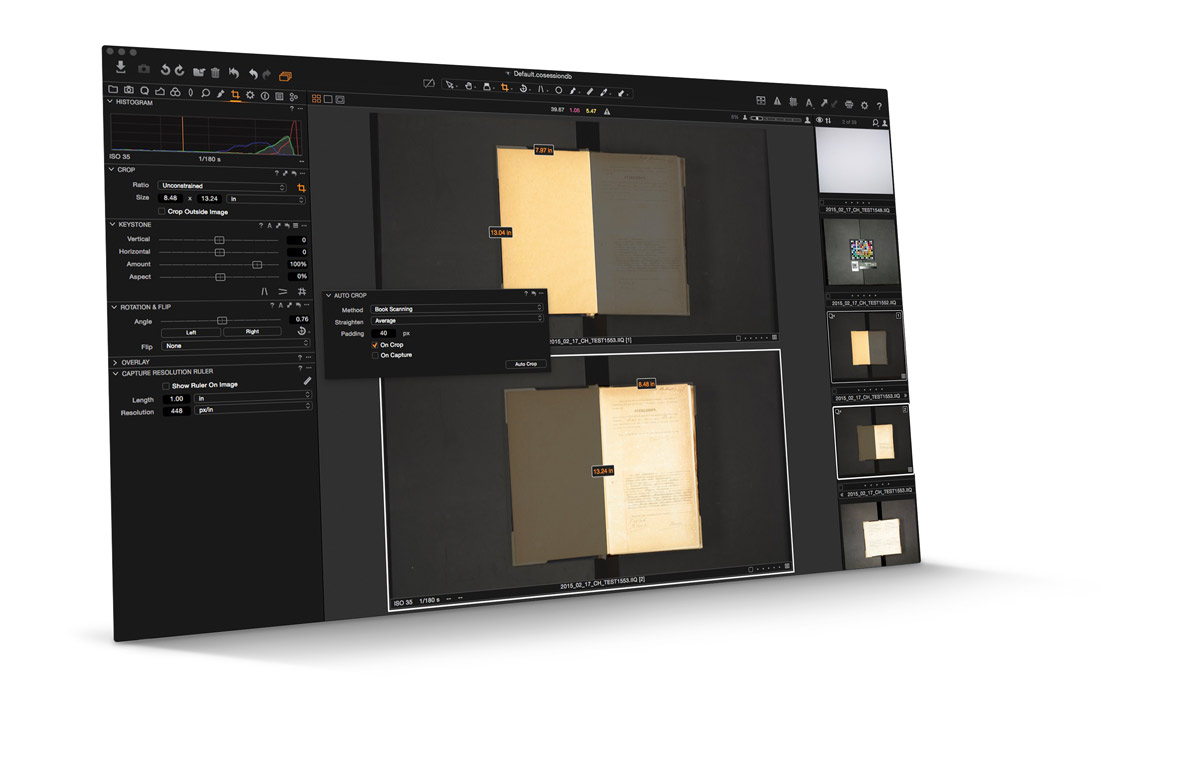
Negative Film Reproduction Tools and Styles
PPI Assist for IXG
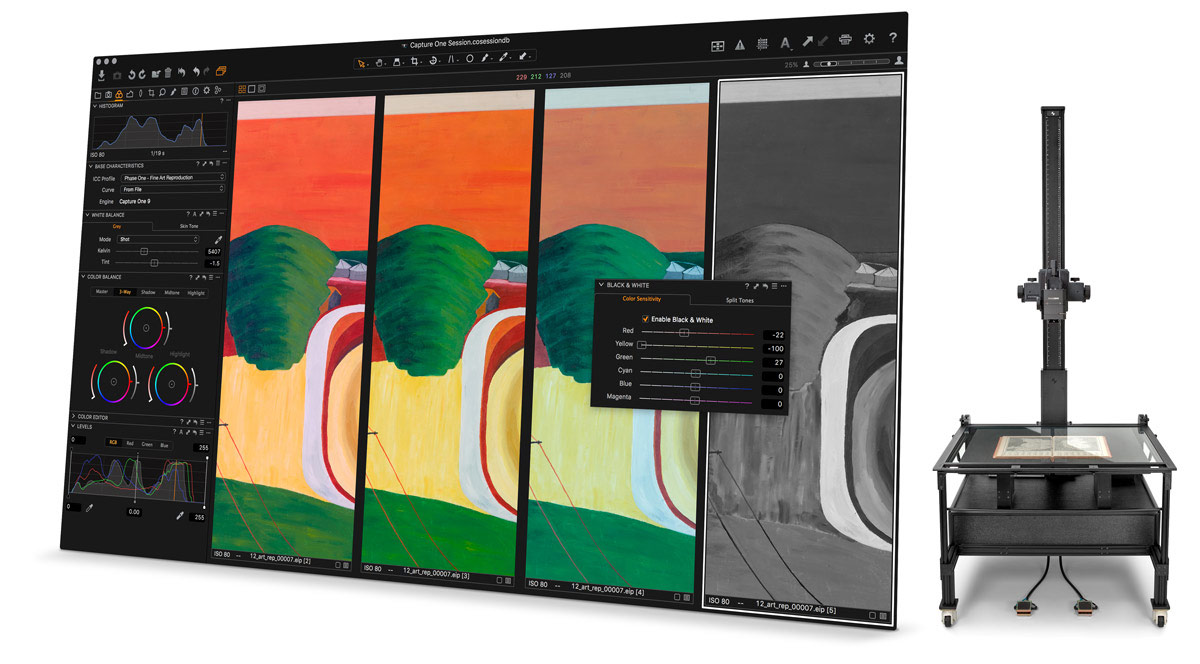
ICC Profiles
Creative Enhancements
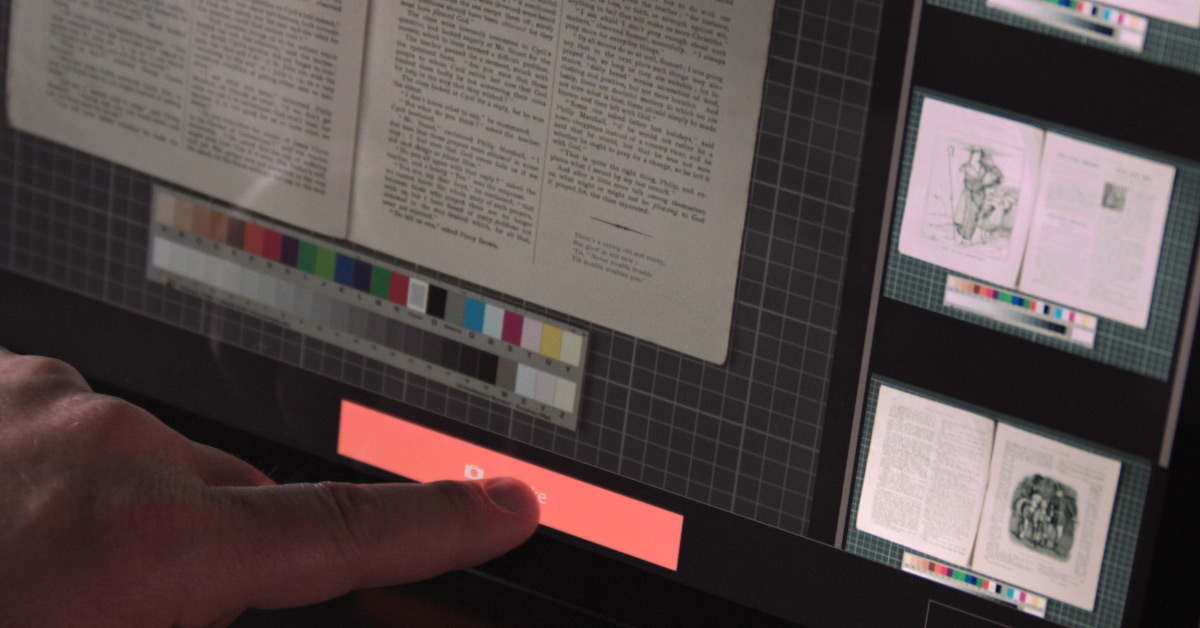
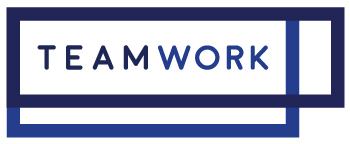

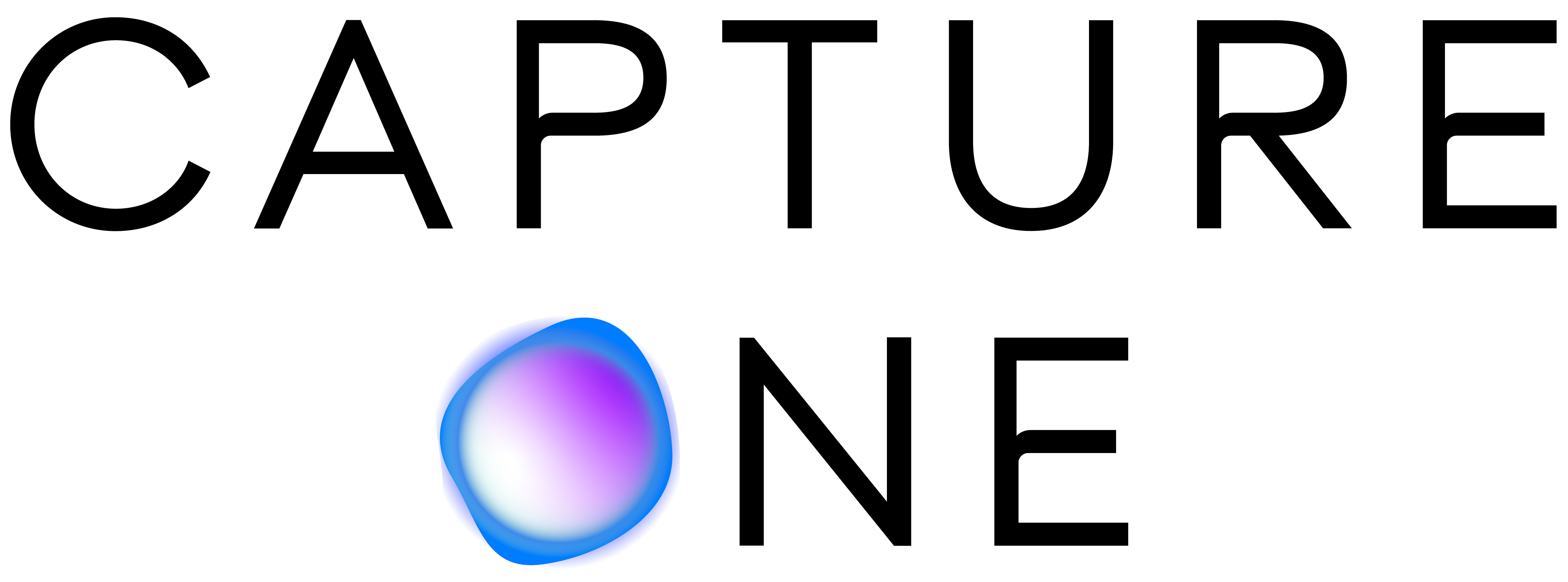
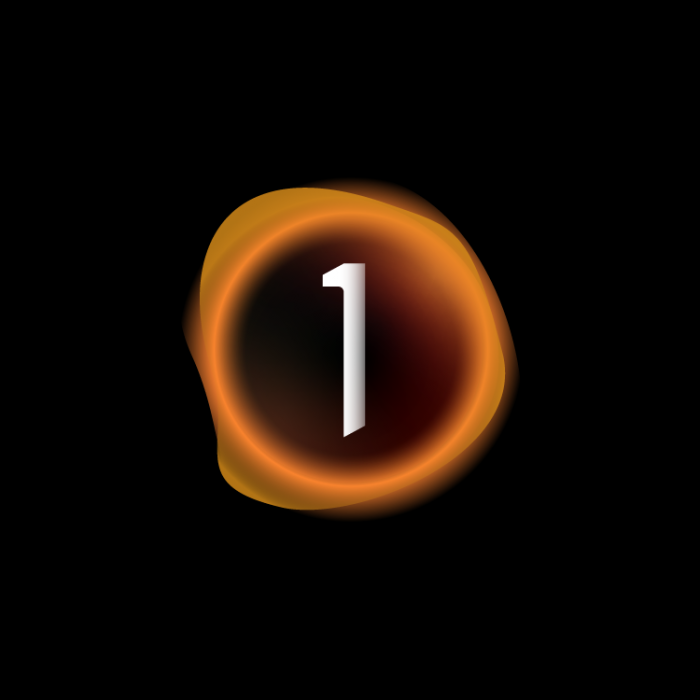
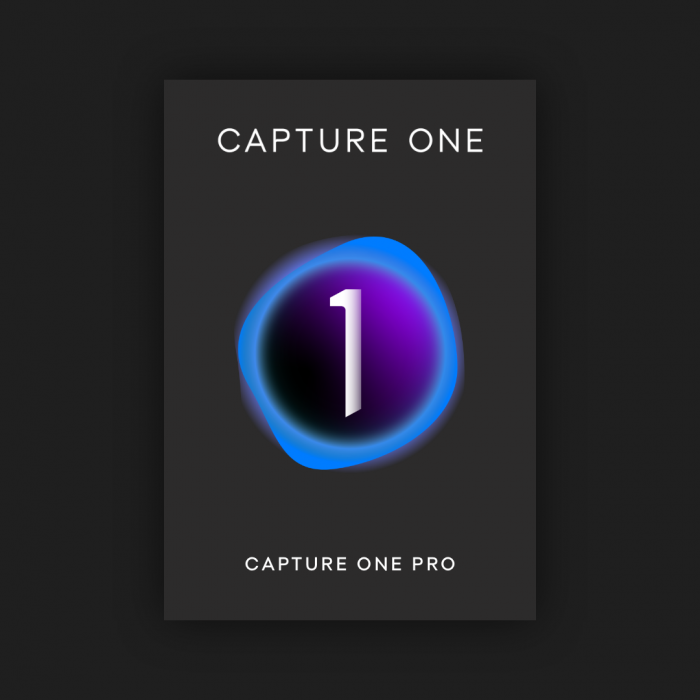
Reviews(0)
There are no reviews yet.